Store to store supported metafields. Learn more about metafields here.If you are dropshipping from another (Shopify, BigCommerce, WooCommerce, Wix) store to your own Shopify Store, you may follow the steps below:
- Ensure that both DropShipper Store and your store installed Stock Sync.
- Request Drop shipper to install Stock Sync on their store since they are providing the stock info. They don't need to subscribe to any paid plans, they always can be optional into the Free plan.
Once they have been installed, let them know to provide you with Public Token (Preferences > Advance)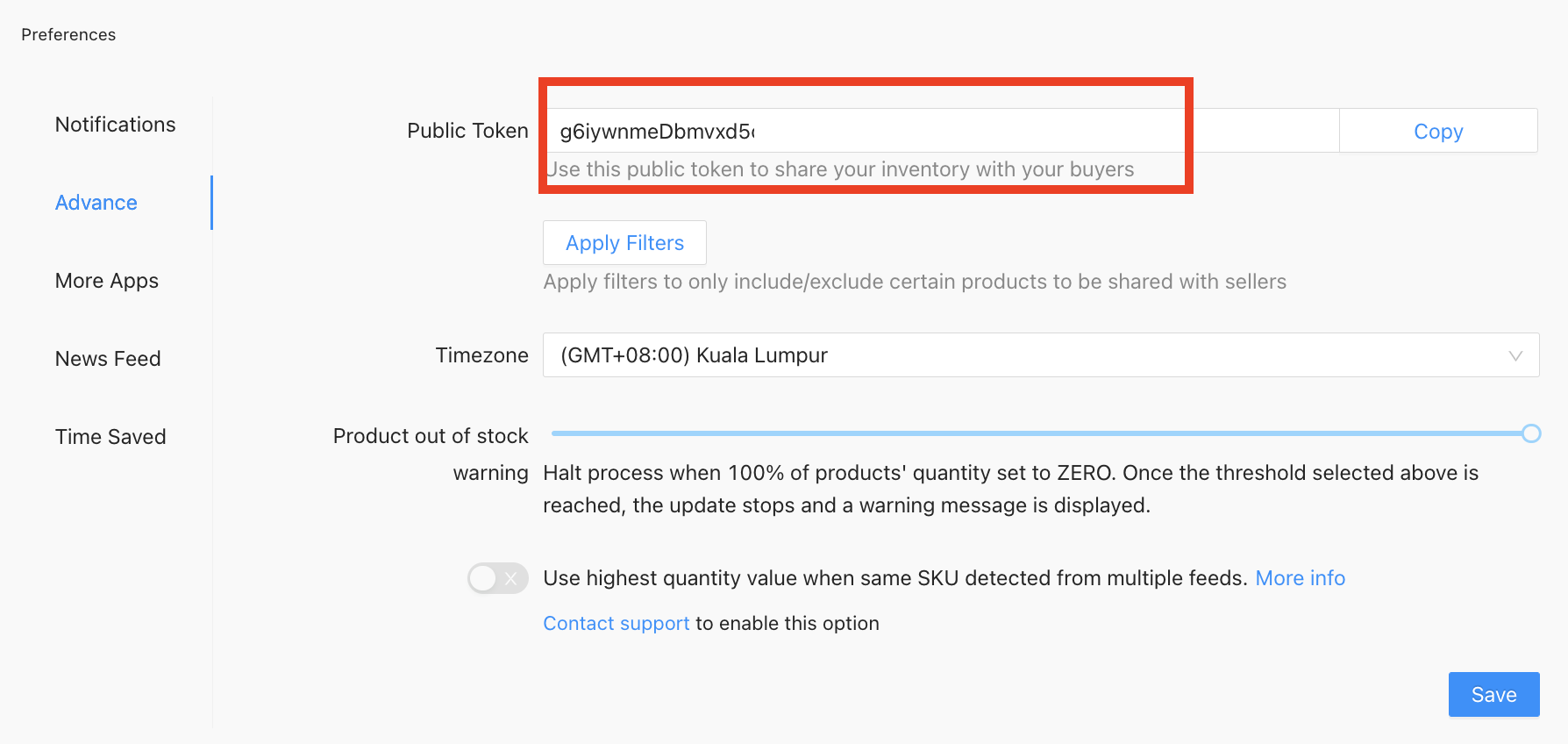
Once the above 2 steps are completed, we may move on to the settings on Retailer Store (your store):
The Shopify store (require the Stock Sync app) connection method only updates the products in a single direction.
Store to Store connection limitation and how to overcome can refer below to know more:
(a) When the source store removes one image from a product, it will not auto remove the image in destination store - It can RESET all images by enabling the clearing all images in the image field
(b) Adding or removing variants from the products in the source store - Please get in touch with support@stock-sync.com for the beta version
(c) Add or remove tags - Reset all tags in the tag field
(d) Sync all locations - Requires one feed per location
Connection Settings
1. Go to Setup New Feed > Choose:
- add a new product (to add new products to your store)
- update existing products (to update the inventory of products that have been added to your store)
2. Search for the Shopify store (require Stock Sync app) and click Customize. You will see the below screenshot:

3. Please input the Public Token.
4. To connect to certain products in the specified locations, please click on the Add Param to input it.
For example, you want to add the location_id -> XXXXXXXXXX (How to get location_id?)

5. Click Next to continue to the mapping setting.
Mapping Settings
1. Refer to this screenshot for the mapping guide for Quantity and Price (optional) updates. We have also attached a sample header if needed to map extra fields.
Please do NOT change the settings that have been mapped. For example, changing Product SKU > SKU. This will result in the process not taking place successfully.

2. Currently, there is available all field mapping in the update feed. You may choose which you want to update and delete those don't want to update.
3. Once you have done mapping the fields needed, click Next.
Advance Settings
1. Please refer to this link to learn more about this setting or you can just skip for the first time and Click Done.
If the main store products is active but unpublished, it will set the product in your to draft.
If the main store products is active and published, then the product will be active.
Start Process
1. Click on Start Process to begin synchronizing stocks.
Learn more about other functions that you can use on Stock Sync:
Price Condition - you can mark up the price you have to get from your Drop shipper. For example, if your Drop shipper price is at $2, you can input a formula to mark it up for 50% and show it on your store as $3.
Discontinued Products - There are 2 options for this:
Set Out of Stock products to zero
Remove product feed to remove discontinued products
Both option above very much requires the filter:

